
Windows
Aqsis is available as an executable installation package from http://downloads.sourceforge.net/aqsis|SourceForge. During installation you will be presented with a series of options as detailed below:
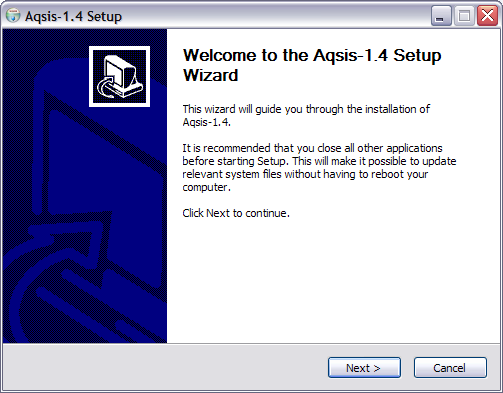
The intro page welcomes you to the installation process, select Next to move onto the next stage of installation.
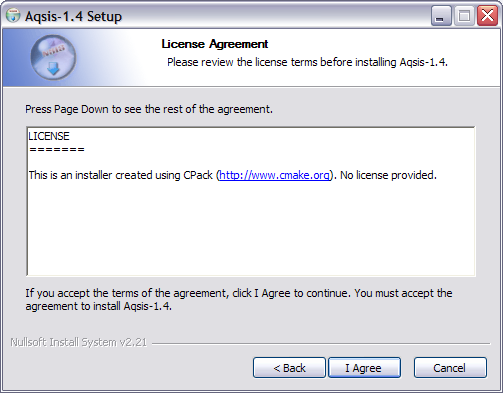
In the following screen, the license agreement will be presented, to continue, you must agree to the terms of the license. Select I Agree to move onto the next stage of installation.
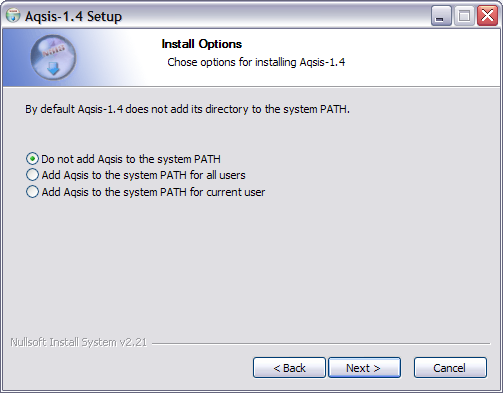
You have the option to add the location of the Aqsis executables to your system ‘‘PATH’’, so that they will be found automatically from the command line. This screen offers three choices
- Do not modify
PATHat all, leaving it up to you to deal with location of the executable when using them from the command line. - Modify the
PATHat a system level, so that all users will have access to the executables from the command line. - Modify the
PATHfor just the currently logged in user.
Make your choice and then select Next to continue with the installation process.
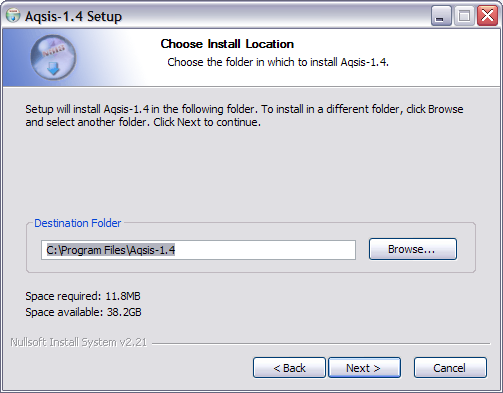
You can install Aqsis to any location you choose, this screen allows you to select the installation location. It will default to the system program files location. You can either type in a new location, or select the Browse button to find the location using a standard file selector. When you have chosen the installation location, select Next to continue.
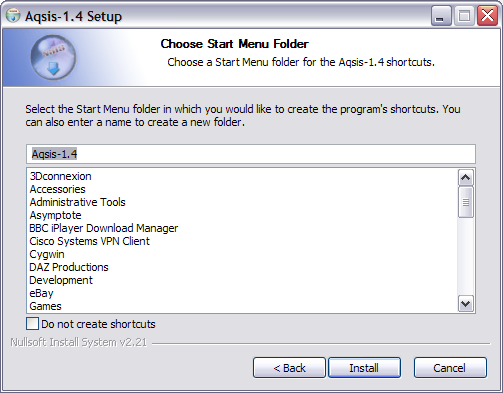
The installer can create Start menu entries for some of the Aqsis tools and documentation. In this screen, you can select where you want these to appear, if at all. A list of existing entries will be displayed, or you can type in a new name for the Start menu entry. Once you have made your choice, select Install to begin installing the files that make up the Aqsis tools.
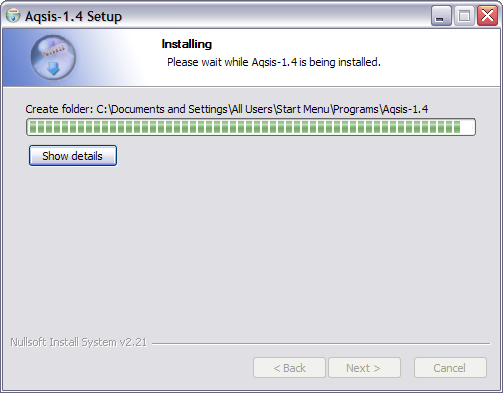
This screen shows the progress of the installation. Once the progress bar has reached the far right of the windows, the installation is complete. The screen will move automatically onto the next screen.
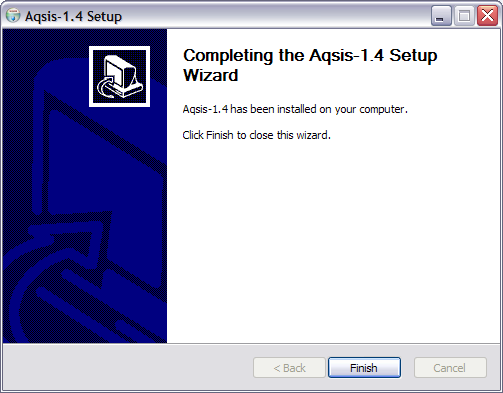
The final screen shows confirmation of the installation. Click Finish to end the installation process.
Once the installation is complete Aqsis is ready to go, no restart of Windows is required (though recommended) and one can start using Aqsis instantly.
Aqsis is built using Microsoft Visual Studio 2008 SP1 (MSVC9) on Windows and requires the relevant runtime to be present on your system.